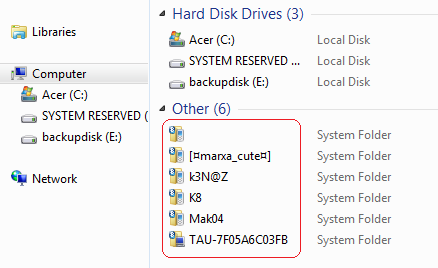
In just few months of work I learned so many things on how to get things done simpler and faster. I managed to focused on future ideas that I might create but unfortunately in every ideas, you need money.
Money makes the world go round :)))
Anyhow let’s focus and discussed some of the annoyances that I noticed in the new operating system called Windows 7. If you have a shared computer and being used by your family and friends, cell phone entries in my computer window is very difficult to removed.
How to remove an icon from “My Computer”?
First, you need to know the SID folder of the user account.
Browse this registry location to get the corresponding SID of the user e.g. username Atomton
HKEY_LOCAL_MACHINE\SOFTWARE\Microsoft\Windows NT\CurrentVersion\ProfileList
e.g. S-1-5-21-825345543-318236825-1802669531-1003
CHECK THIS VALUE
ProfileImagePath
%SystemDrive%\Documents and Settings\Atomton
Now, we have verified that the SID for the Atomton user is S-1-5-21-825345543-318236825-1802669531-1003
Once you have the SID folder, you can now go the folder location below to get all the CLSID of each cellphones and delete them.
HKEY_USERS\S-1-5-21-825345543-318236825-1802669531-1003\Software\Microsoft\Windows\CurrentVersion\Explorer\MyComputer\NameSpace
It is advisable to backup first so that you can restore them later.
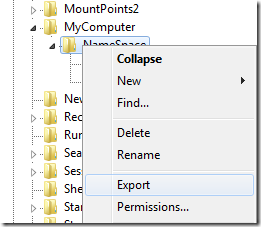
Now it’s clean. That’s it! Hope this helps!
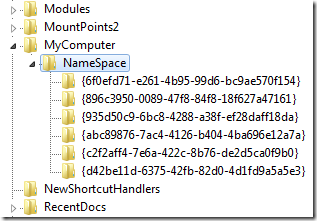


0 komentar:
Post a Comment